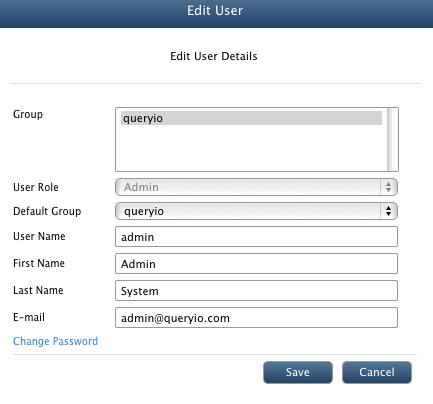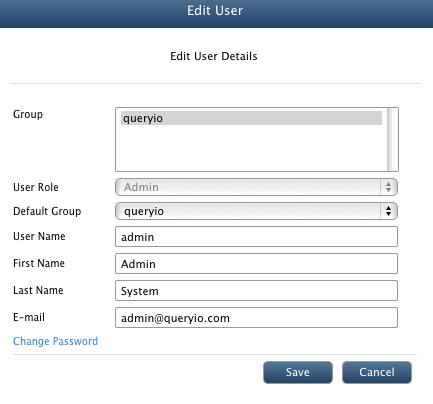Users & Groups
In this chapter
Introduction
A user is a human agent (end-user) who uses QueryIO services.
There are two types of users in QueryIO:
- Admin User
Admin user has all the administration privileges. He is responsible for managing HDFS cluster, QueryIO services and users. These are some of the operations that only a user with administrator privileges can perform:
- Manage cluster nodes.
- Manage QueryIO services.
- Add / remove users. Manage user privileges.
- Manage user groups.
- Access all the files present on the HDFS cluster irrespective of their permissions.
- Non-admin User
A non admin user cannot perform any cluster mangement operations. However, he can read / write files on HDFS in the directories that he has permissions for.
He can also share his files with other users by changing file permissions. He can also execute map-reduce jobs, perform analytics operations and view reports.
User Management View
To manage users, go to Admin > Users & Groups tab.
The view displays all the details of the registered groups and users. QueryIO provides you to edit details of registered user, delete users, manage users in different groups or add new users and groups.
Details displayed include:
- Group: Group in which user belongs to.
- User Name: Login ID for the user.
- First Name: First name of the user.
- Last Name: Last name of the user.
- E-Mail: Email address of the user.
- Role: Admin or User

Add new User
To add new user to QueryIO, click on Add button.
- Group: Select the group of the user from the list. A user can belong to more than one group. To create a new group, click Add Group.
- User Role: Select the user role from Admin or User.
- Default Group: Select default group for the user from the above selected groups. User is identified by this group for all operations.
- User Name: Login ID for the user.
- First Name of user.
- Last Name of user.
- Password for login.
- E-mail address of the user.
- Fill the details and click Save to add new user.
NOTE: QueryIO Group is the super group. Users belonging to this group have access to all files.
Add new Group
To add new user group to QueryIO, click on Add action on Groups section.
- Group Name: Enter name of the Group.
- Click Save to add new group.
Edit User Details
To edit the details of a registered user, select the check box against user and click on Edit.
- Enter new details.
- Click Change Password to update the password.
- Enter old password and new password. Click Save Password to update password for the user.
- Click Save button to store the modified details.
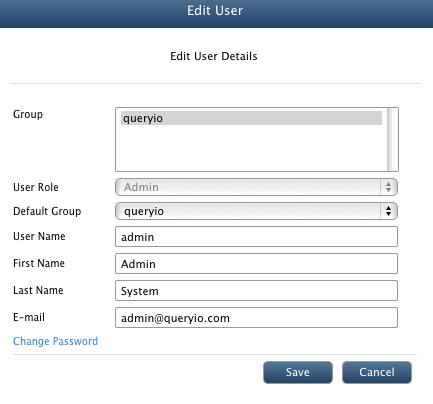

NOTE: You can not edit other users information or you must be Admin user to perform this operation.
Delete User
To delete a user, select the check box against target user and click on Delete button.
More than one user can be deleted at a time.
Copyright © 2018 QueryIO Corporation. All Rights Reserved.
QueryIO, "Big Data Intelligence" and the QueryIO Logo are trademarks
of QueryIO Corporation. Apache, Hadoop and HDFS are trademarks of The Apache Software Foundation.